To set up Visual Studio Code (VSCode) for C++ development on Windows, follow these step-by-step instructions:
Install Visual Studio Code:
- Download the Visual Studio Code installer for Windows from the official website: Download Visual Studio Code.
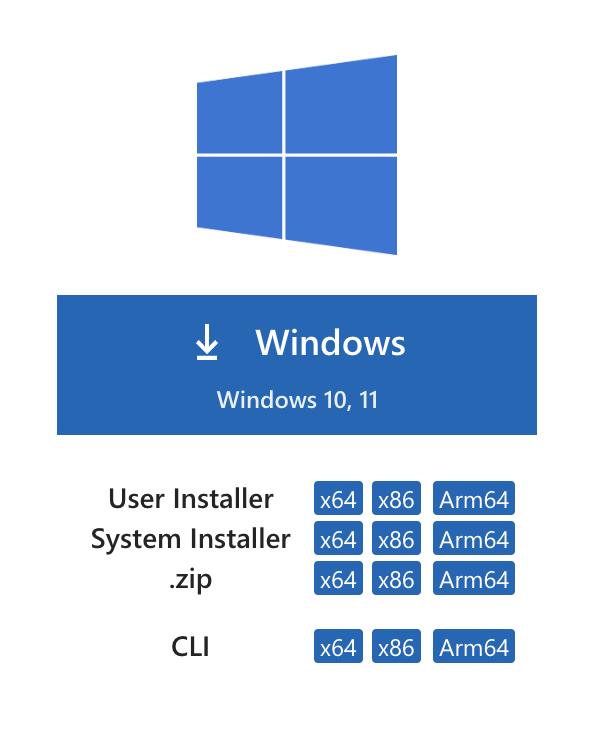
- Run the downloaded installer (typically named
VSCodeSetup-x64.exe) and follow the installation instructions. You can choose the default settings during installation.
Install a C++ Compiler:
You’ll need a C++ compiler to compile and run your C++ programs. One of the most commonly used C++ compilers on Windows is MinGW (Minimalist GNU for Windows). Here’s how to install MinGW:
- Download the MinGW installer from the official website: MinGW Installation Manager.
- Run the MinGW installer (
mingw-get-setup.exe) and follow these steps:- Select “Basic Setup” from the left-hand menu.
- In the “All Packages” section, select “mingw32-base” and “mingw32-gcc-g++” for installation or you can select all.
- Go to the “Installation” menu and click on “Apply Changes.”
- Confirm the installation of selected packages.
- Wait for the installation to complete.
Add MinGW to System Path:
To use MinGW from the command line, you need to add its bin directory to your system’s PATH environment variable:
- Open the Windows “Start” menu, search for “Environment Variables,” and select “Edit the system environment variables.”
- In the “System Properties” window, click the “Environment Variables” button.
- In the “Environment Variables” window, under the “System variables” section, scroll down to find the “Path” variable and select it.
- Click the “Edit” button.
- In the “Edit Environment Variable” window, click “New” and add the path to the MinGW
bindirectory. The path is usually something likeC:\MinGW\bin. Ensure each path entry is separated by a semicolon (;). - Click “OK” to save the changes and close all the windows.
Install Visual Studio Code Extensions:
- Open Visual Studio Code.
- Go to the Extensions view by clicking the Extensions icon in the sidebar or pressing
Ctrl+Shift+X. - Search for and install the following extensions:
- C/C++ by Microsoft: Provides C/C++ language support and debugging capabilities.
Create a C++ Project:
- Create a new folder on your computer where you want to store your C++ projects.
- Open VSCode and click on “File” in the top-left corner, then select “Open Folder” and choose the folder you just created.
- Inside the folder, create a new C++ source file with a
.cppextension. You can do this by right-clicking on the folder in the VSCode sidebar, selecting “New File,” and giving it a name likemain.cpp. - Write your C++ code in the
main.cppfile.
Compile and Run the C++ Program:
- Open the
main.cppfile in VSCode. - To compile and run your C++ program, you can use the VSCode terminal or an integrated terminal:
- Open the integrated terminal by clicking “Terminal” in the VSCode menu and selecting “New Terminal.”
- In the terminal, navigate to the directory where your C++ file is located.
- Compile the C++ program using the g++ compiler. For example:
g++ -o myprogram main.cppThis command compiles main.cpp and creates an executable file named myprogram in the same directory.
- Run the executable by entering its name in the terminal:
./myprogram- You should see the output of your C++ program displayed in the terminal.
That’s it! You’ve successfully set up Visual Studio Code for C++ development on Windows. You can continue to write, compile, and run C++ programs within the VSCode environment.

Righgt now iit looks like Drupal is the top blogginbg platform out there right now.
(from what I’ve read) Is that what you’re using on your blog? https://www.waste-ndc.pro/community/profile/tressa79906983/
Rigyht now it looks like Drupal is the top blpogging platform out there right now.
(fromwhat I’ve read) Is that what you’re using on your blog? https://www.waste-ndc.pro/community/profile/tressa79906983/
I’mextremely impressed along with yiur writing talents as neatly as
with the structure to your blog. Is this a paid topic or did you modify it yourself?
Either way stay up the nice quaity writing, it’s uncommon to look a nice weblog
like this one these days.. http://boyarka-Inform.com/
I’m extremely impressed along with your writing alents as neatly as with the structure to youur blog.
Is this a paid topic or did you modify it yourself? Either wway stay
uup the nice quality writing, it’s uncommon to look a nice weblog like this one these days.. http://boyarka-Inform.com/